Google Analytics (GA) is a tool that many beginner bloggers, online store owners, and website owners tend to underutilize. In today’s digital age, data and information are absolutely essential if you want to have a successful website.
As a website owner, you should definitely have Google Analytics installed on your website. We’ve written a step-by-step guide below so you can install it without much trouble.
But before we do that, let’s take a look at what Google Analytics is all about and why it’s so important in the first place. If you already know about Google Analytics, you can skip straight to the guide below.
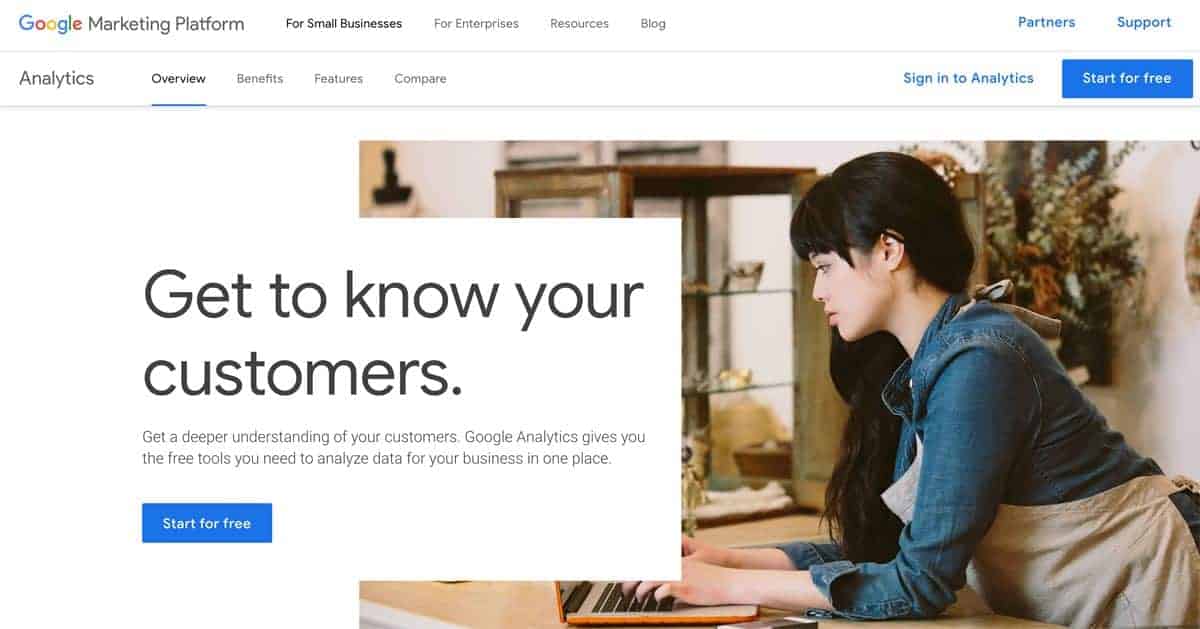
In a nutshell, Google Analytics is a free website tracking tool that collects data on a website, such as conversions, website traffic, user behaviour, and so much more. It’s definitely one of the most popular data tracking services currently available.
The purpose of Google Analytics is to provide you with data that you can use to extract useful information, such as how much traffic your website receives and where it’s coming from, and how users behave when they are on your website.
With Google Analytics, you can also export all of that data in multiple formats (i.e, excel, docs, pdf, etc.) or even build your own custom dashboard that feeds you with the information that you need.
When one creates a WordPress website, one usually has a goal in mind.
For a blogger, it could be to earn from a topic you’re passionate about. For a business, it might be starting an online store.
Or maybe you just want a website to share content with people.
Regardless of the reason, you want to get people to visit your website, and to do that, you’ll need to understand your audience.
Where your visitors come from, what kind of content they prefer, or even which page they’d like to visit – all this information can be used to see what works and what you can focus on to further improve your website.
With Google Analytics, you can see which content on your website resonates with your visitors. From there, you can improve your blog by planning your content or articles around areas or topics that your readers want.
While there are plenty of benefits to using Google Analytics, the biggest benefit is that it’s free. Whether you’re keen to learn about analytics or not, it doesn’t hurt to have Google Analytics running in the background, collecting data for your website.
For newbies, understanding all the data from Google Analytics can be a wee bit overwhelming. To help you out, we’ve listed out some of the key data points that you should keep an eye out for when using it.
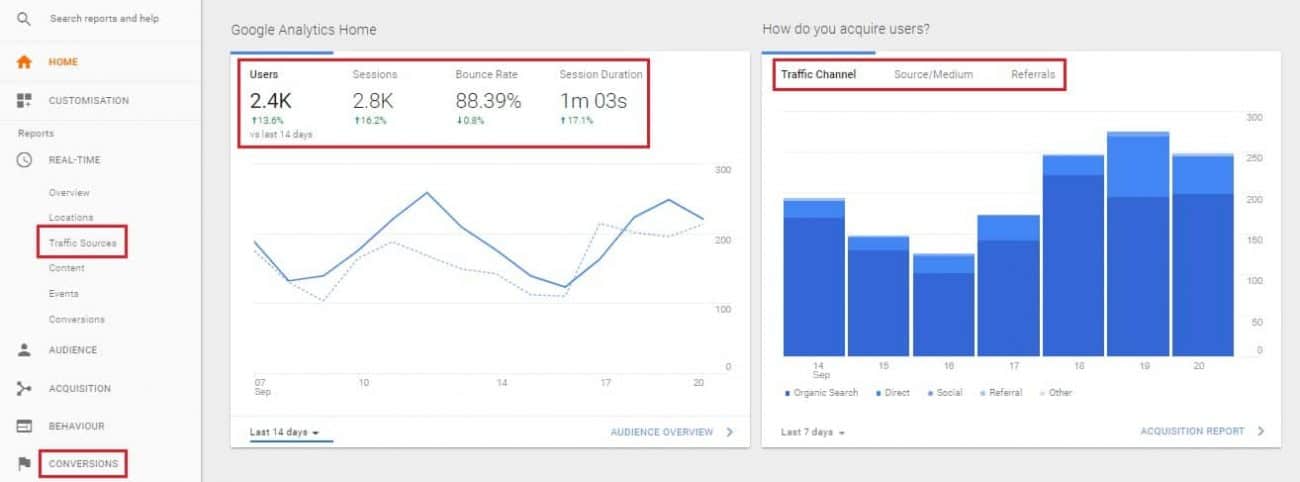
Now that you’ve got the basics covered, it’s time to install Google Analytics on your WordPress website!
To install Google Analytics properly, you’ll need to perform a number of steps.
If you’re worried about handling code, don’t be. We’ll guide you through all the steps so that everything will be installed properly.
Let’s start with the first step!
With your Google Analytics account set up, you can then proceed to the next step, which is connecting it to your WordPress website.
Normally in this step, you would need to add a Google Analytics tracking code to your WordPress website in order to connect them both. This would require a bit of coding with a Javascript code that Google provides.
However, this can be quite confusing and overwhelming, especially if you’re a beginner or newbie. Instead, we’re going to use a plugin, which won’t require you to do any coding whatsoever.
The plugin that we recommend you to use is MonsterInsights. It’s one of the most popular plugins for WordPress with over 3 million active installs and is ranked #1 as a Google Analytics plugin for WordPress.
To get the plugin up and running immediately, just follow the steps below:
Once installed, MonsterInsights will give you a slew of information about your WordPress website at the dashboard. The data will be represented in charts and graphs so that it can be easily viewed and understood.
In addition to that, you can also navigate across different sections of the UI to get more detailed metrics and data, such as conversion rates and trending search terms in Google.
A couple of metrics that we highly recommend analyzing are:
Google Analytics is a powerful tool.
It’s really unfortunate that it’s severely underutilized by website owners.
With the data that Google Analytics provides, you can learn and understand your audience better, which can help you improve your website in the long run.
Hopefully, with this article, you’ll be able to get Google Analytics installed, giving you all the insights you need right there at your WordPress dashboard!
Jason is a fan of WordPress and technology. He is also a marketer - Jason likes to read news related to startups and internet marketing. You can connect with him via Twitter.