Today, we share the best ways to get free Wi-Fi on any phone or laptop. The trick is knowing where and how to look, whilst keeping safe. That last part is important - you’ll see why!
Ever been on-the-go and realise you desperately need free Wi-Fi? Yeah, us too.
Maybe you were travelling overseas, or just out of the house without mobile data. Not having internet access when we need it, frankly, sucks.
Today, we’re showing you how to finally solve this #firstworldproblem with some easy, legal hacks to connect to Wi-Fi from anywhere. Be warned though – public networks are Disneylands for hackers! So, we’ll also share some security tips to pair with your new Wi-Fi-finding superpowers.
What this article will cover:
How to Get Free Wi-fi on Your Phone or Laptop
Public Wi-Fi 101
Conclusion
Let’s go!
Here’s a list of the most foolproof methods you can use to get free Wi-Fi on your phone or laptop. If one doesn’t work for you, just move to the next tip down the list.
This may seem obvious, but it’s on our list because it works!
Simply go for the nearest place that could have a free public Wi-Fi hotspot.
Even small towns and cities will have certain zones that are likely to have free Wi-Fi. Some common spots include:
WARNING
If this step’s worked for you – great. But don’t click out yet! Public Wi-Fi can be notoriously dangerous – be sure to read the tips at the end of this article on how to protect yourself.
Need to access the internet on your laptop or tablet? If you have access to a phone with mobile data, you can easily turn it into a Wi-Fi hotspot for your other devices.
This tip also works well if you’re with a friend who a) has mobile data b) is willing to share it. Ask them to turn on their Personal Hotspot and you’ll both be able to access the internet.
This method isn’t ideal for data-demanding activities like streaming HD video. But it’s great if you need just enough Wi-Fi to send an email or do some quick research.
Activating your Personal Hotspot is simple:
Activate Personal Hotspot on iOS:
1. Go to Settings > Personal Hotspot.
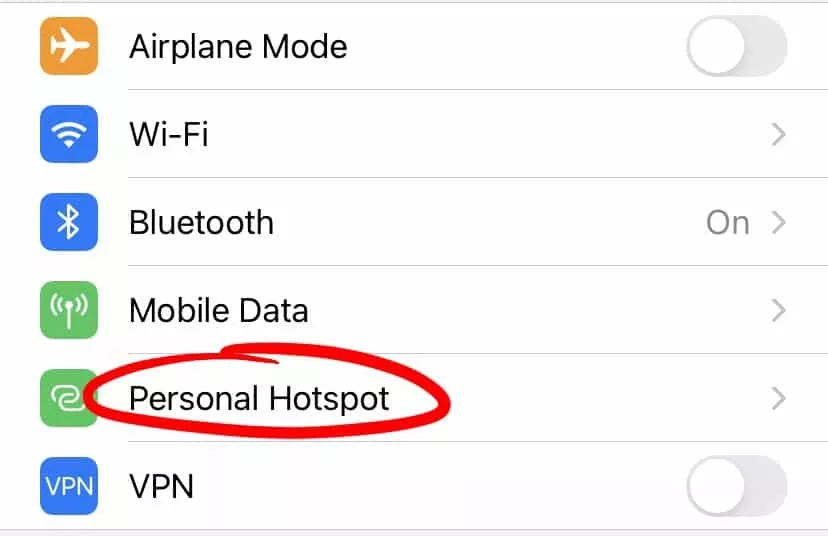
2. Tap the slider next to Allow Others to Join.
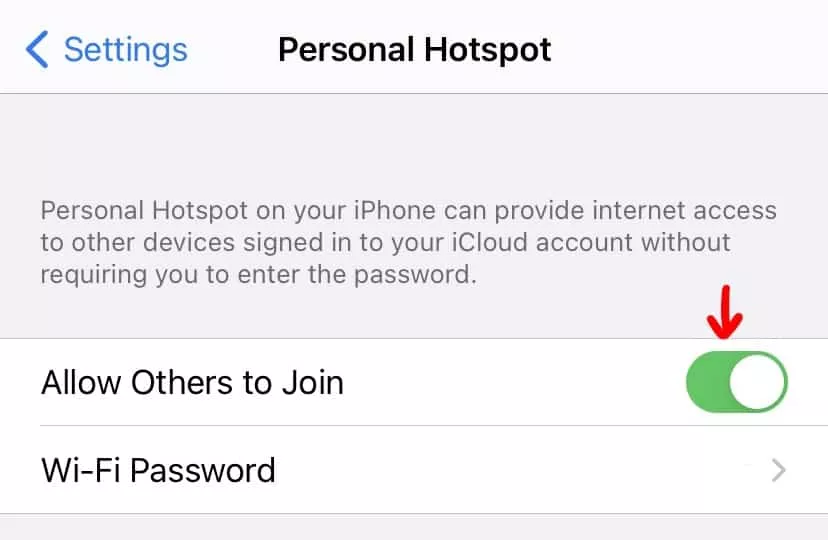
3. You can then connect via Wi-Fi, BlueTooth, or USB (instructions for each will appear on the screen).
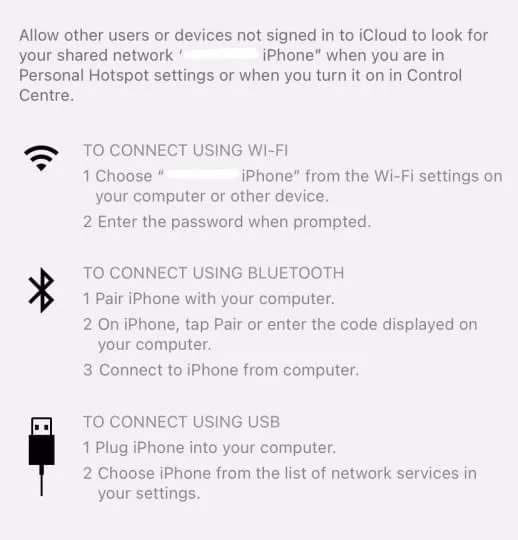
When you’ve connected a device to your Personal Hotspot, the status bar will turn blue.
Activate Personal Hotspot on Android:
Instructions may differ depending on your Android model – here’s an extra guide.
Regardless of the mobile device you’re using, make sure to set a strong and unique password for your hotspot. This will help prevent any hackers intercepting your network.
You can also download an app that helps you to find free Wi-Fi anywhere.
There are many free apps on the market that will show you the available hotspots in an area and give you the credentials to log in.
Most of these apps are crowdsourced. This means that users themselves add, review and share the passwords of the available networks.
These hotspots are always changing but there are usually many to choose from.
WARNING
Again, most hotspots on these apps are unprotected networks which means your activitiy isn’t safe. Make sure you combine these apps with our safety tips!
Here are some of recommended Wi-Fi apps:
Wi-Fi Map has a handy map which clearly shows you nearby Wi-Fi hotspots, along with the login details to connect. It offers 100 million Wi-Fi networks in over 200 countries!
Whilst it’s perfect for travellers, we also spotted 11,000 hotspots in New York alone. Since the app is crowdsourced, most networks have been tested by real users, plus it’s updated in real-time.
Available on: Android and iOS
Features (some only available in paid plan):
A slightly smaller crowdsourced app based around a map. As well as sharing login credentials, Instabridge also includes an auto-connect function that will help your mobile device connect automatically to a nearby hotspot. Some reviews mentioned it wasn’t great for rural areas.
Available on: Android and iOS
Features:
The beauty of Wi-Fi Finder is they only include verified hotspots. On top of that, they have great offline functionality.
Available on: Android and iOS
Features:
This app offers over 120 million hotspots across 150 countries and is easy to navigate. Users can leave reviews of individual hotspots. That way – you won’t need to waste time walking to a hotspot that turns out to be a dud.
Available on: Android only
Features:
Lastly – this one is more of a directory than an app. But we wanted to include it just in case you’re in a pinch and unable to download an app.
Wi-Fi Free Spot is great for users in the USA. It offers a list of every available public location and can be searched by state, city/town and place.
You can actually access it just by clicking into the link here but note you will need internet access to view it for the first time. The design is outdated but it’s full of valuable info.
Another way to connect to Wi-Fi on the go is by getting a portable router.
A portable router is exactly what it sounds like. It’s similar to the router you have at home, but it connects to the internet through 3G or 4G instead of a cable.
If you’re willing to organise one ahead of time, and pay for extra, it has its advantages.
The best portable routers support multiple simultaneous connections. They are small and don’t break the bank (however do your research before you get one – some of them can be cheap and nasty, and operate slow).
Public Wi-Fi networks are definitely convenient. But there’s an ugly side to them too.
The traffic that flows through an open Wi-Fi network is often unsecured and unencrypted.
This means that it’s VERY easy for cybercriminals to snoop on your online activity and get your sensitive info.
If you’re lost overseas, it may seem like a relief to connect to a cafe’s free Wi-Fi for a few minutes. You log in to your Facebook account, check your email, and purchase your next bus tickets.
… Unfortunately, you’ve actually just sent your passwords and credit card number over an unsecured network. You’ve become an easy target.
Many people have no idea that public Wi-Fi isn’t safe.
One study by Norton (the Wi-Fi Risk Report) found that 92% of Americans put their personal info at risk while using public Wi-Fi:
Unfortunately – password-protected networks aren’t much safer.
It’s scarily easy for someone to eavesdrop on Wi-Fi signals. There are even special kits and devices to help the bad guys listen in. You may not even know about it until something bad happens – like unauthorized charges on your credit card.
Yup that’s right – there are fake public Wi-Fis out there too!
In worst case scenarios, these are actually fake malicious networks set up by cybercriminals who are hoping for unsuspecting victims to come along and connect to them.
Usually, these Wi-Fis have names that sound like nearby hotels or restaurants, like ‘Free_Airport_Wifi’ and ‘WendysFreeWifi’. In reality, you’ve walked into their trap.

They can now snoop on all data that flows through the network and even slip malware onto your device.
Thank goodness – there are effective steps you can take to enjoy free Wi-Fi AND keep your data secure. Praise be!
Here are some best practices to stay safe when accessing public Wi-Fi:
The most important thing is to be aware. Treat all public Wi-Fi networks with some degree of suspicion.
If possible, check to see it’s a legitimate wireless connection. If you’re in the location that’s providing the hotspot, ask an employee for the official network name.
A VPN is your strongest line of defense and the most secure way to surf public networks. VPNs work by tunnelling traffic through a secure, encrypted connection. This means your data and online activity won’t be visible to hackers.
We’re massive fans of VPN and have reviewed the best VPNs here. The 3 big brands that came out top on our tests were:
We’ve also written a beginner’s guide to VPN – check it out.
No VPN? Try not to do any confidential activities when using public Wi-Fi.
Don’t log into any sites that contain your sensitive information – definitely no bank accounts or healthcare accounts. Avoid all financial transactions.
You can also make sure you’re only visiting encrypted sites. You can check if a site has encryption by looking for ‘HTTPS’ at the start of its address, instead of HTTP. You can also download HTTPS Everywhere, an extension created by the Electronic Frontier Foundation (EFF) itself.
Don’t let Wi-Fi auto-connect to networks – you’ll run the risk of connecting to fake networks. You should also disable file sharing on your mobile or laptop.
Here are instructions on how to disable auto-connect on Windows 10 or macOS.
A good anti-malware and security solution will help protect your device. They can help detect malware that might get into your system while using the shared network. Just make sure that you update it regularly.
When you’ve finished using any of your accounts, make sure you log out of them. And when you’re done using the Wi-Fi network, click ‘Forget Network’.
One of the joys of the modern world is how connected we are. Wherever you are, there’s a good chance you’re within walking distance to a free Wi-Fi hotspot.
However – it’s important to be aware of the risks.
Remember – it’s never worth connecting to free Wi-Fi unless you take the right precautions to maintain your online security.
It’s a wild world out there. Be smart, stay safe and spread the word!
Dani is an editor and writer based between KL and Mexico City. Sprung from the advertising and travel industries, she’s also spent the last 10+ years freelancing for a slew of creative online businesses around the world. Connect with her via LinkedIn.