Are you reading this on a device with a camera pointed at your face?
Or maybe you’re in the club of taping up your webcam, ‘y’know, just to be safe’.
The internet is an invasive place. Ads are targeted to our browsing habits and data breaches are common. But you may be hoping that the idea of ‘internet strangers spying on you’ is just a conspiracy theory.
… Unfortunately, it IS possible for hackers to access your computer webcam.
This article will teach you how to protect yourself against webcam hacking, and how to know if you’ve already been hacked.
What we’ll cover:
8 Ways to Improve Your Webcam Security
4 Signs Your Webcam May Already Be Hacked
Wrap Up
Let’s dive in.
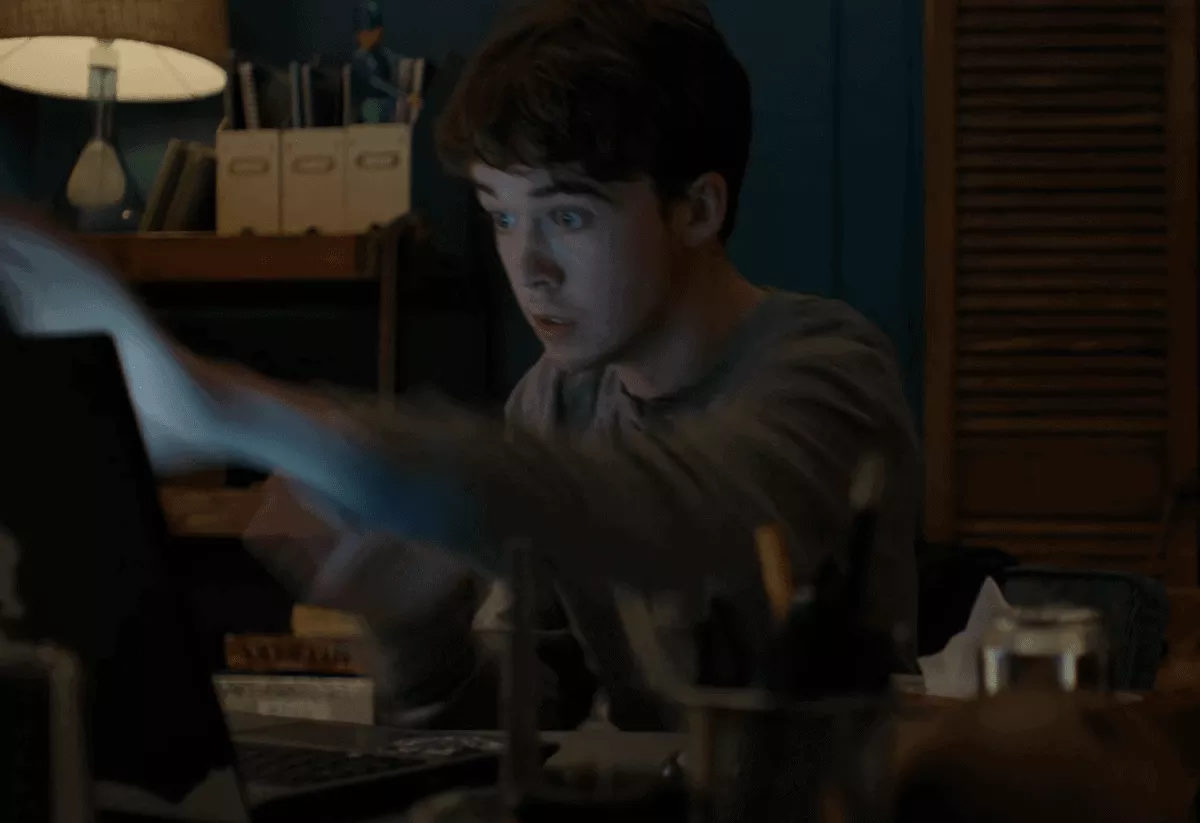
Most webcams are hacked using malware that’s sneaked onto the victim’s device. Even tech-savvy users can be tricked into clicking a bad link or downloading a “harmless” programme.
From there, a hacker can install a “RAT” (remote administration tool) to turn on your webcam and record you – a deeply creepy practice also known as camfecting.
Why would anyone do this?
Some webcam hackers are looking to capture compromising content of their victims, like the famous 2014 case where Miss Teen USA was blackmailed by an ex-classmate.
However, most webcam hacks come from cybercriminals trying to gather information for financial gain.
Feel icky yet? Luckily, there are steps you can take to help protect yourself.
A firewall is your computer’s first line of defense. It protects you by monitoring all traffic to and from your network, and blocking any unauthorized access.
Almost all computers have an inbuilt firewall but they usually need to be turned on manually. If you’ve never enabled your firewall, it’s a good idea to do so now. It only takes seconds.
How to turn on your firewall on Mac OS X v10.6 and later
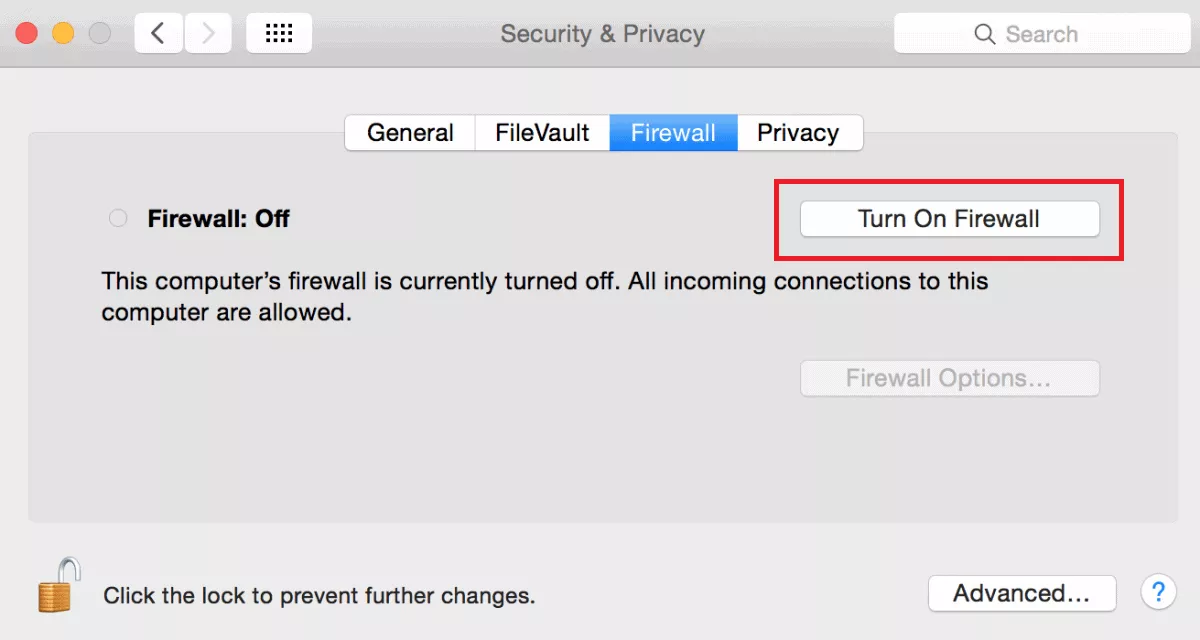
Head to Apple’s support page for more details and instructions for earlier models.
How to turn on your firewall on a PC (Windows 10)
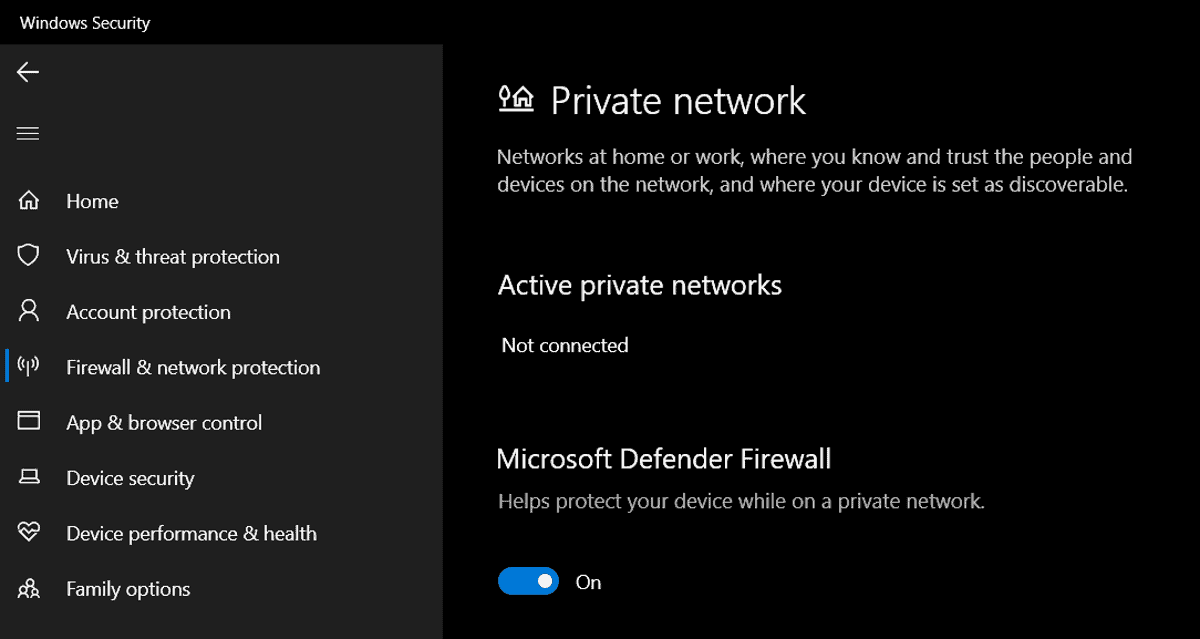
If you have any issues, hit up Microsoft’s Troubleshooter.
It’s not rocket science, but even Mark Zuckerburg does it.
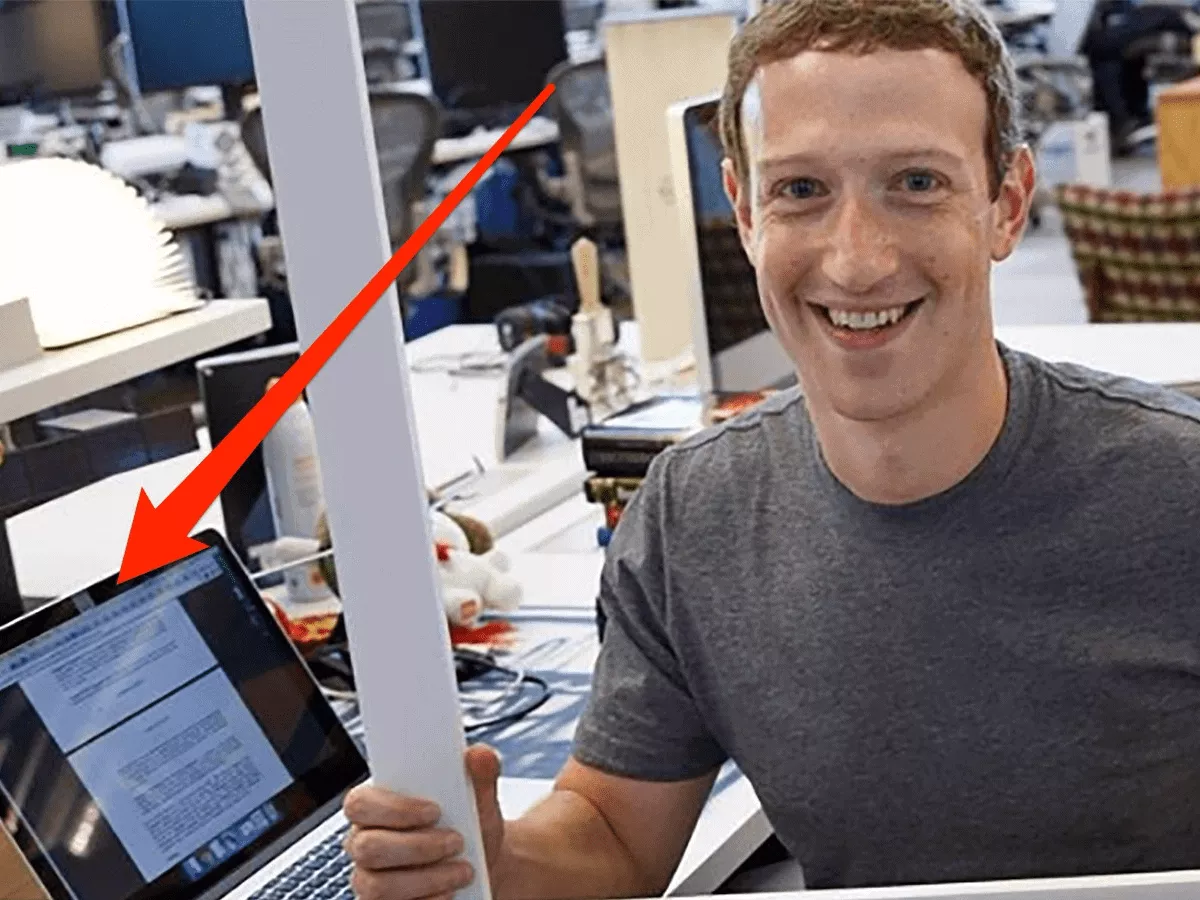
For peace of mind, you can physically cover your webcam. You can use tape or buy a cheap sliding cover that you can stick on your laptop.
If you use an external webcam you can simply unplug it when it’s not in use.
It’s easy to hate on those pop-up reminders that tell you it’s time to update your software. But you shouldn’t ignore them!
Keeping your software up to date will ensure you have all the latest patches to prevent hackers from exploiting any vulnerabilities and getting into your devices.
Updating your software is easy.
How to update your software on macOS
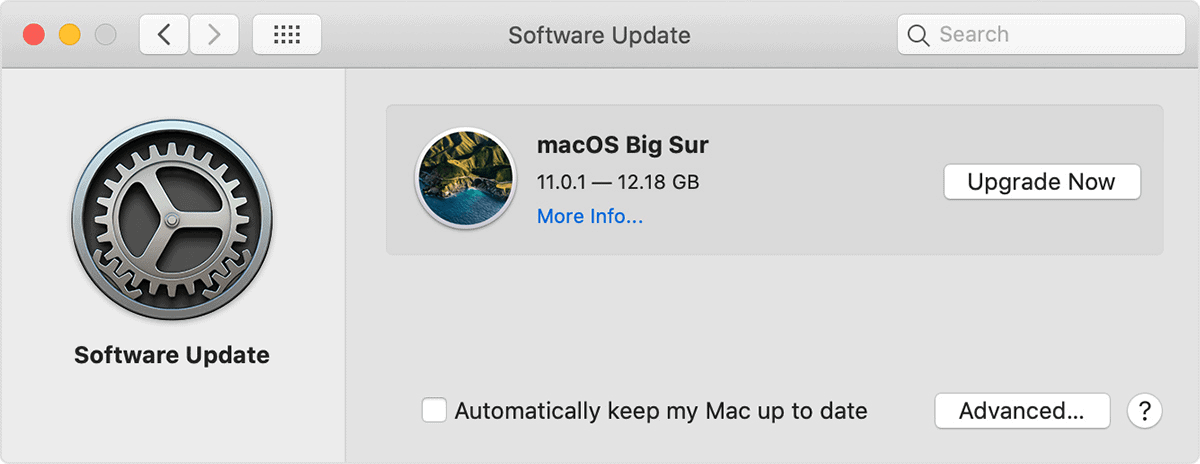
Check Apple’s official page on the topic for more details.
How to update software on a PC (Windows 10)
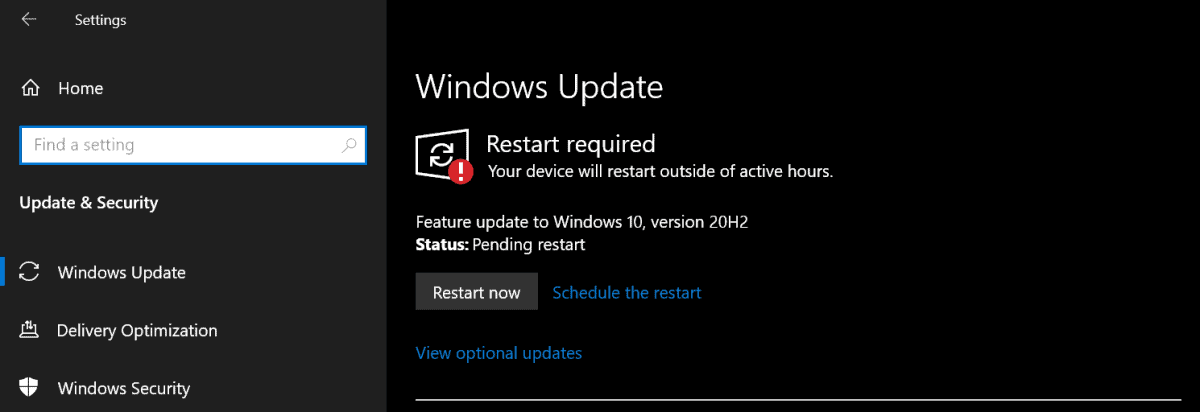
More details on how to update can be found on Window’s support page.
As we’ve said, one of the easiest ways for hackers to get into your webcam is by tricking you into installing malware. How can you avoid this?
Firstly, only download attachments and click on links in emails from people that you trust. If anything looks suspicious – contact the source and ask.
If you need to contact the company, do so by opening a new tab and searching for their official site, then using the contact details there.
Lastly, if you’re sharing your device with someone else (e.g. a family computer), be sure to educate them about the dangers. We’ve written up full guides on email spoofing and how to spot a fake website.
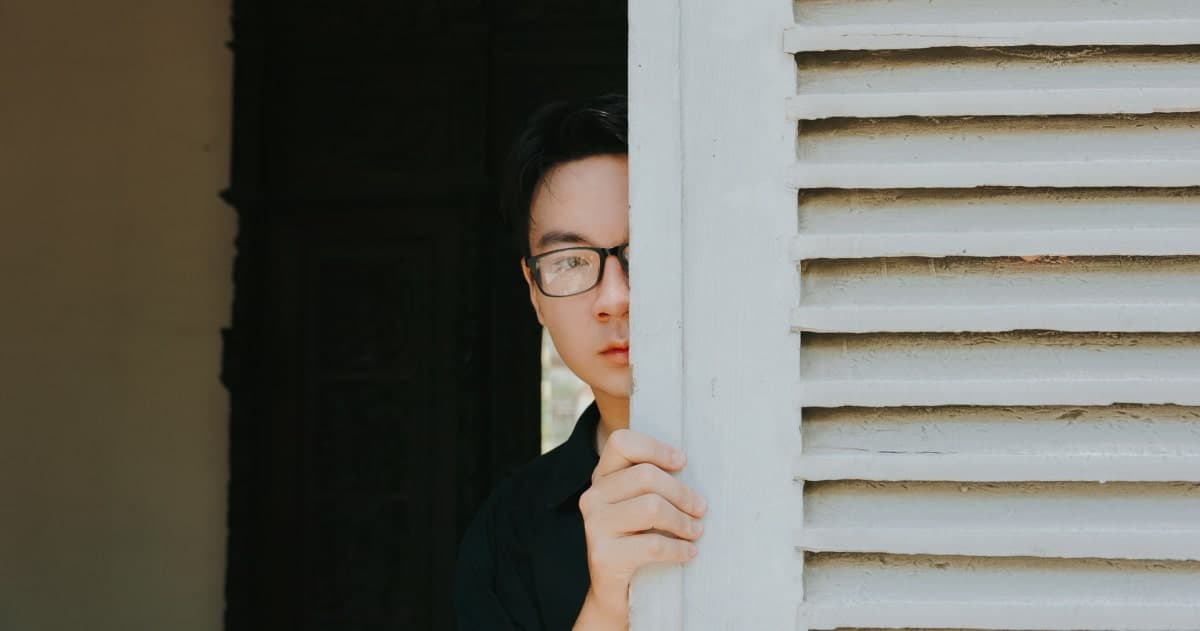
Stranger danger is real. More so for faceless acquaintances on the internet.
Be careful what you share with strangers in forums/chat rooms. Cybercriminals may try to get your personal information or trick you into downloading malware.
But be careful on social media too! Avoid sharing anything that could be used to access your private accounts, steal your identity, or get into your devices.
Things like date of birth, pet names and any information can help people answer your security questions or guess your passwords.
It’s also possible for hackers to target your home wireless router to get into your network. Doing so could let them access things like your webcam, as well as your private accounts.
Here’s how to prevent that happening:
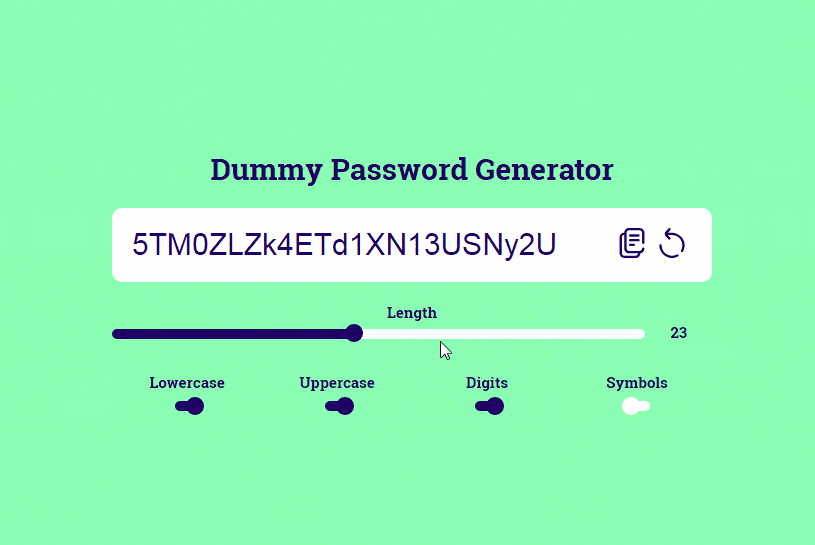
A virtual private network, or VPN, is a very effective way to add in an extra layer of security.
VPN’s work by tunnelling traffic through a secure, encrypted connection. This keeps your data, online activity and IP address private from hackers.
It’s especially important to use a VPN when using public Wi-Fi, since this is a hotspot for hackers to snoop around your connected devices.
There are lots of fantastic VPN brands out there. We tested out dozens and have written a full review of the best performing VPNs. Our top pick is NordVPN – it’s got military-grade encryption and helps shield you from cyberthreats like malware.
Lastly, it’s a good idea to install some good security software on your devices. These can protect you against malware, ransomware, viruses, spyware and many other online nasties.
There are free options available, but you do tend to get what you pay for.
Here are 4 ways to check if your webcam has been hacked.
Most webcams come with a tiny indicator light that turns on when your webcam is in use – e.g during video calls.
If you notice this light coming on while you’re NOT using the webcam, there’s a chance that someone has turned on your webcam from afar.
The next time you notice it happening, quickly check your active apps (including those active in the background) to see if any of them might have turned on your webcam. If not – there’s a chance you’ve been hacked.
However, bear in mind it is possible for hackers to disable your webcam light.
Most webcams will automatically save videos to their own folders after they have recorded something. If a hacker has turned on your webcam and is recording you, those videos usually still get saved to your hard drive.
Another way to check if you’re hacked is to search your harddrive for any weird webcam videos that you don’t remember filming. Try searching for a dedicated webcam folder (usually in your document folders).
It’s a good idea to run a scan regularly. You can use your computer’s default programs or antivirus software. Either way – be sure to check the reports to see if there’re any suspicious activities or apps that have been identified.
Past examples of camfecting malware include Blackshades, Rbot-GR, Mirai, and InvisiMole. That’s not an exhaustive list, but just make sure to either quarantine or remove anything potentially malicious.
Worst case scenario – you get an email from someone who has actual ‘inappropriate’ webcam footage of you, and is blackmailing you for money.
More likely scenario – you’ve received a mass spam email where the cybercriminal is trying to trick you into believing he has footage of you. So before you panic, do some digging first to see if it could just be a scam.

Yes, it’s possible that hackers can access your smartphone cameras, if you’re not careful.
How easy it is to do depends on the device and its operating system. In most scenarios, the hacker would require physical access to the device for a short time in order to install the spyware, jailbreak the phone, etc.
We’d recommend you do some reading up on how to protect your particular mobile device’s model and OS.
No one wants to be spied on in their most vulnerable moments. But webcam hacking is one of those things that nobody thinks will happen to them… until it does.
Be smart about webcam security. Look out for the signs that your security has been compromised, and make sure you have taken the right steps towards securing your webcam.
Let’s keep them cybersnoops out.
Dani is an editor and writer based between KL and Mexico City. Sprung from the advertising and travel industries, she’s also spent the last 10+ years freelancing for a slew of creative online businesses around the world. Connect with her via LinkedIn.