Slow internet?
If you’re sick of video buffering or awkward Zoom lag – you’re not alone. A slow internet connection drives anyone crazy, especially when working from home.
Good news is, you can probably speed it up in a few quick steps. No tech wizardry required!
Today, we’ll share 16 easy and practical tips to speed up your internet. We’ve listed them in ascending order of effort/time required. Here’s what we’ll cover:
16 Tips To Speed Up Your Internet
Hopefully, this article will help solve any speed issues you’re facing.
First, let’s look at how to test your internet speed. If you want to skip ahead to tips just click here.
Testing your internet speed is a good starting point to see what you’re working with.
To do so, just head to an online speed test tool like Speedtest.net. Click ‘GO’ and the tool will calculate your download and upload speeds.
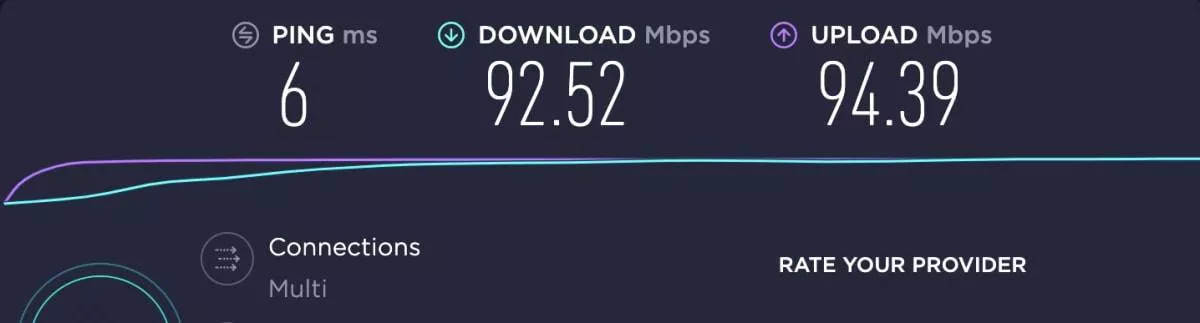
Understanding your results:
You can also compare your speed test results to the speeds your ISP offer, to see if it’s drastically underperforming.
However, remember to be realistic. Most ISPs advertise speeds like “Up to 500Mbps!” in their internet plans, but this is only a theoretical potential.
In reality, your speeds won’t really come close. The best thing to do is to call your ISP and ask them for a realistic speed estimate for your area.
In this section we’ll look at how to improve your internet speed.
Try each tip below and then run another speed test to see whether things have improved.
It’s simple, but turning something on and off again can solve a lot of internet speed headaches. Try rebooting your wireless router by doing the following:
If you have a modem that’s separate from your router, reset that too.
Rebooting your router helps to clear cached memories and background processes that aren’t necessary. It’s a great way to invigorate your connection to your ISP.
It can be so effective that many ISPs suggest you reset it every month.
If your router has external adjustable antennas, try tweaking them.

Router antennas are usually omnidirectional, Signals are sent out perpendicular to the antenna, which means a vertical antenna will send out horizontal signals, and vice versa.
If you’re trying to connect to a router that’s on another floor of your house, try flipping the antenna horizontally.
But, if you don’t see antennas on your router – don’t panic. Many routers are built with antennas within the device shell.
A cache is where browsers collect bits of information about you when you visit and interact with websites.
Make it a habit to clear your cache and browsing history regularly. This will ensure all that accumulated data doesn’t drag your internet speeds down.
ISPs typically put a data cap on the amount of data you can use each month. If you exceed your datacap, then your ISP is probably going to restrict your internet speed considerably.
The easiest way to check IF you have a data cap is to grab a past bill and check the fine print. If you find yourself going over the cap every month, it’s probably time to upgrade your plan.
However, data throttling has also become more common since COVID-19 has forced more people to work from home. In order to cope with this shift in demand, many ISPs have had to respond by throttling users.
Read our article to check if you’re being throttled and how you might be able to fix it with a VPN service.
Malware can take a heavy toll on your internet speeds. To check if it’s the culprit, run a virus and malware scan on your system using a decent antivirus security suite.
If any threats are identified, you can remove them and see if this speeds things up.
There are a couple of ways your web browser may slow you down:
Most websites will flood your screen with eye-catching ads – often with large images or auto-played videos. They can chomp up lots of your data and slow your internet.
To cut these out of your browsing experience, consider using a decent ad-blocker. Adblock Plus is a popular one, and some VPNs like NordVPN and Surfshark also include them.
Did you know your router’s signals can be blocked or slowed by physical obstacles in their path?

Moving your router to a better location can often give you better signal quality and faster speeds.
Make sure your router is always updated with the latest firmware. This helps keep it secure and running at peak performance.
Many newer routers will update firmware automatically. Check to see if that’s the case – if not, you should periodically log into your router’s interface and check if there are updates available.
Try disconnecting any non-essential devices from your network. Things like old phones or forgotten tablets that have been nibbling away at bandwidth.
Some routers these days come with an app that can display all the devices connected to your home network. From there, it’s easy to disconnect any unwanted devices.
If your router doesn’t have an app, your best bet is to just change your network’s Wi-Fi password. You’ll then need to log back into the network with each device using the new password.
It might be a bit tedious if you have a lot of devices, but it’s a comprehensive way to clear unnecessary connections.
Adding onto the last point – you should also check to see if there is anyone else freeloading off your Wi-Fi.
If you haven’t secured your home network (and especially if you haven’t changed the default username and password), then it’s pretty easy for a neighbour to connect to it and slurp up some delicious, free bandwidth.
First, make sure you secure your Wi-Fi connection. Second, kick off any Wi-Fi freeloaders by:
Many people aren’t aware that they can tweak the settings of their router. Just because a router is using its default settings doesn’t mean these are its optimum settings.
Visit your router and ISP’s website to check the recommended settings. Then, log in to your router so you can compare and update its settings.
WiFi supports two different frequency bands – 2.4 GHz and 5 GHz. Some routers are dual-band routers, which lets you choose between them.
On top of that, routers broadcast Wi-Fi signals on a specific channel.
Some channels will tend to be more congested than others, especially if you’re living in an urban area where neighbouring Wi-Fi signals can cause interference. Ideally, you’d all be on the same channel or on channels that don’t interact.
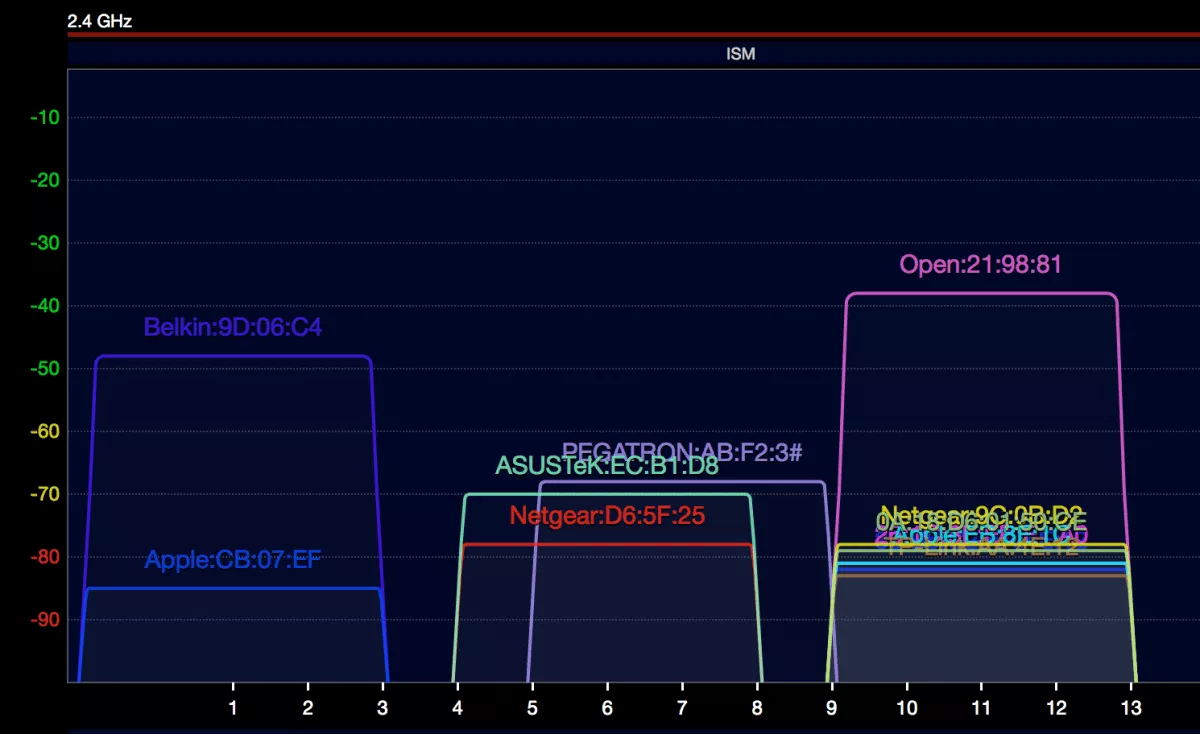
Luckily, most routers let you manually change your broadcast channel. Switching to a less ‘crowded’ channel may help to improve internet speed. Try switching to channels 1, 6, and 11 if you’re on the 2.4 GHz band.
I know, I know – everything is more fun when it’s wireless.
But if you want the fastest internet speeds, you may want to go back to basics and plug into cabled connections like ethernet. These connections tend to be faster, more reliable, and much more secure.

If you want faster internet on your computer, try plugging in an ethernet cable. You should use cables for data-heavy activities and devices, like TVs or for gaming.
Tech is changing at lightspeed. Even if you’ve bought top-of-the-range hardware, it’s eventually going to become obsolete. Older models will slowly lag behind the type of internet offered by ISPs as they try to evolve and stay competitive.
If you’re buying a new router, look for one that supports 2.4 GHz and 5 GHz frequency bands and uses a network management app.
And, of course, check whether your new modem and routers are compatible with your internet plan and ISP network.
We’ve left this tip for last, since it’s the one that’s the biggest hassle.
If nothing else is working to improve your internet speed, you should consider changing your internet plan or your ISP.
Try talking to your provider about your speed issues. As well as helping you to troubleshoot, they may be able to recommend a better plan for your needs.
Downside is – it will probably cost you more. Make sure to read up on reviews to see what other customers have experienced.
Lastly – If your internet provider is going to give you a slow connection no matter how many other tips you try, consider a swap to another ISP servicing your area.
Crummy internet speeds are infuriating – but thankfully there are ways to get around it.
Hopefully, one of the tips in the article will help get your internet back up to speed!
Dani is an editor and writer based between KL and Mexico City. Sprung from the advertising and travel industries, she’s also spent the last 10+ years freelancing for a slew of creative online businesses around the world. Connect with her via LinkedIn.